Setting Up Your Accounts
The first time you create a MobileMe, Flickr, or Facebook album, Aperture prompts you
to enter your account information. If you don’t have an account with the website, you
can create one.
After you’ve entered your account settings, you can begin publishing images to
the websites.
In this section, you’ll set up and sign in to a MobileMe trial account and a Flickr account.
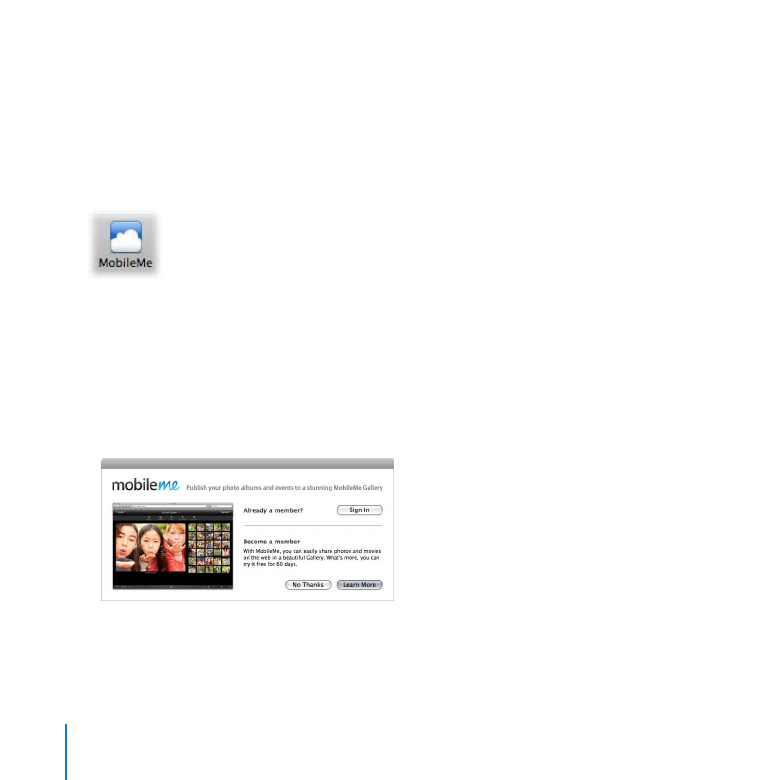
114
Chapter 7
Sharing Images Online
Getting Ready
Follow these steps to sign in to an existing MobileMe account or create a free 60-day
trial account.
Set up and sign in to a MobileMe account
In the Browser, select any image, then click the MobileMe button in the toolbar.
1
The MobileMe sign-in dialog appears.
Do one of the following:
2
If you have a MobileMe account:
Â
Enter your user name and password, then click Log In.
If you don’t have a MobileMe account but want to sign up for a free trial account:
Â
Open
System Preferences, click the MobileMe button, and click Learn More. Then enter the
information required to create your new MobileMe account.
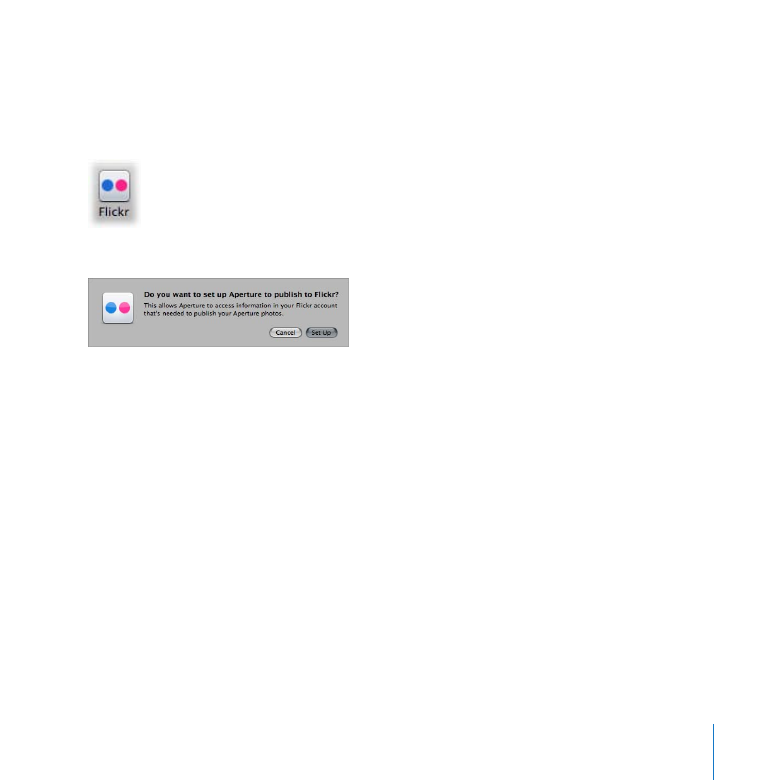
Chapter 7
Sharing Images Online
115
Follow these steps to sign in to an existing Flickr account or create a new account.
Set up and sign in to a Flickr account
In the Browser, select any image, then click the Flickr button in the toolbar.
1
The Flickr setup dialog appears.
Click Set Up.
2
Your web browser opens and displays the Flickr sign-in page.
Do one of the following:
3
If you have a Flickr account:
Â
Sign in to your account. Follow the instructions that
appear. Close your web browser.
If you don’t have a Flickr account but want to sign up:
Â
Click Sign Up. Then enter the
information required to create your new Flickr account. Close your web browser.
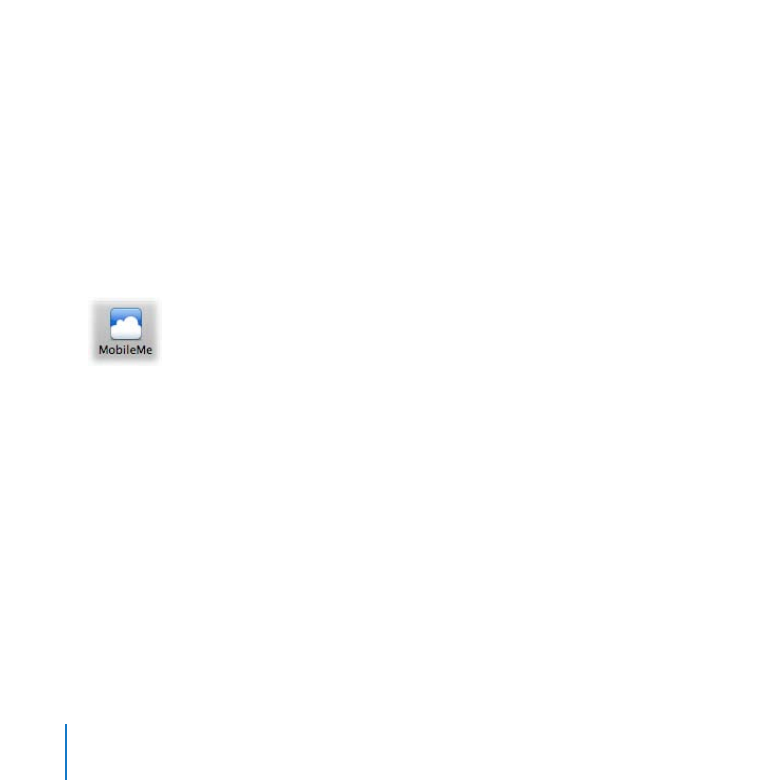
116
Chapter 7
Sharing Images Online