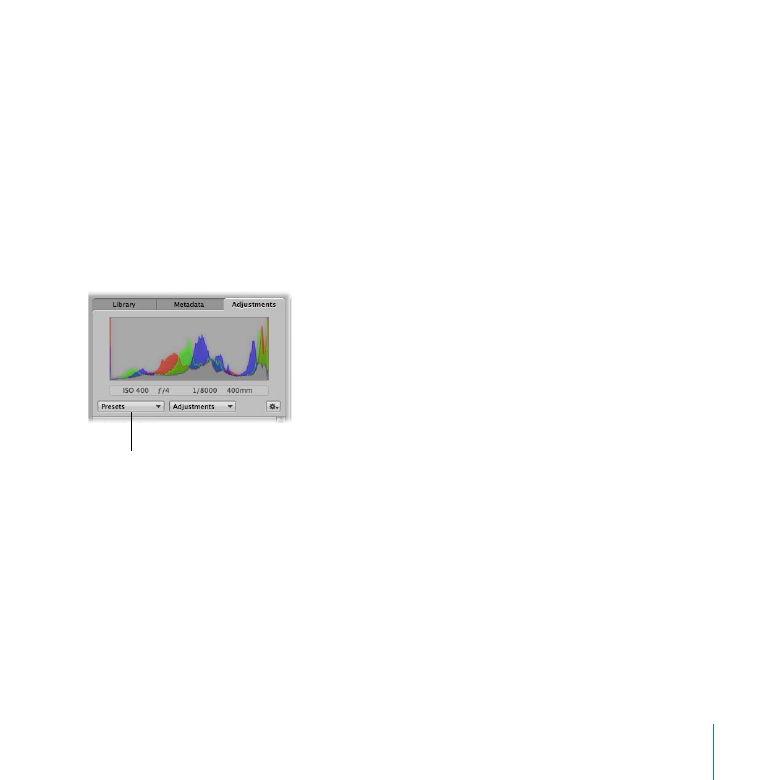
Applying Adjustment Presets to Versions
Aperture provides adjustment presets, or collections of saved adjustment settings, that
you can apply to images. You choose these adjustment presets from the Presets pop-up
menu in the Adjustments inspector.
Choose adjustment
presets here.
You can also make your own presets. For example, if the images from a photo shoot
need the same series of adjustments applied to them, you can create an adjustment
preset, select all the images, and apply the adjustment preset to all the images at once.
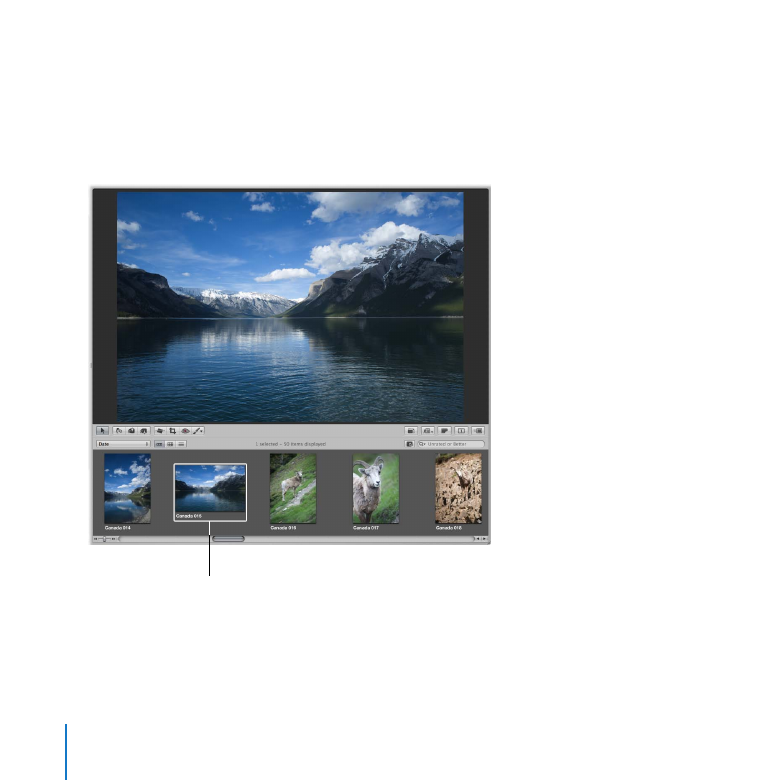
96
Chapter 6
Exploring Adjustments
Getting Ready
In the Library inspector, select the Canadian Road Trip project in the Travel folder.
1
Click the Split View button in the toolbar.
2
Select the Canada 015 image.
3
Select this image.
You’ll make several versions of this image and apply adjustments to it.
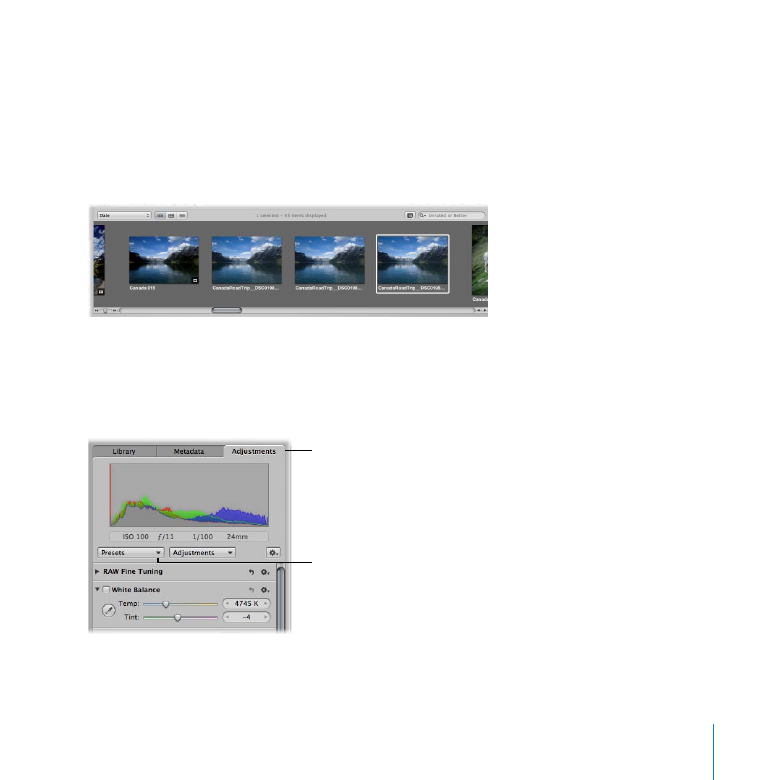
Chapter 6
Exploring Adjustments
97
Try This
Create new versions of an image
With the Canada 015 image selected, choose Photos > New Version from Master.
1
Choose Photos > New Version from Master two more times to create four versions of
2
the image, as shown below.
Apply a Quick Fixes adjustment preset to an image
Select the second version of the Canada 015 image.
1
Click the Adjustments tab in the Inspector pane to display the Adjustments inspector.
2
Adjustments tab
Choose an adjustment
preset here.
Choose Quick Fixes > Auto Enhance from the Presets pop-up menu.
3
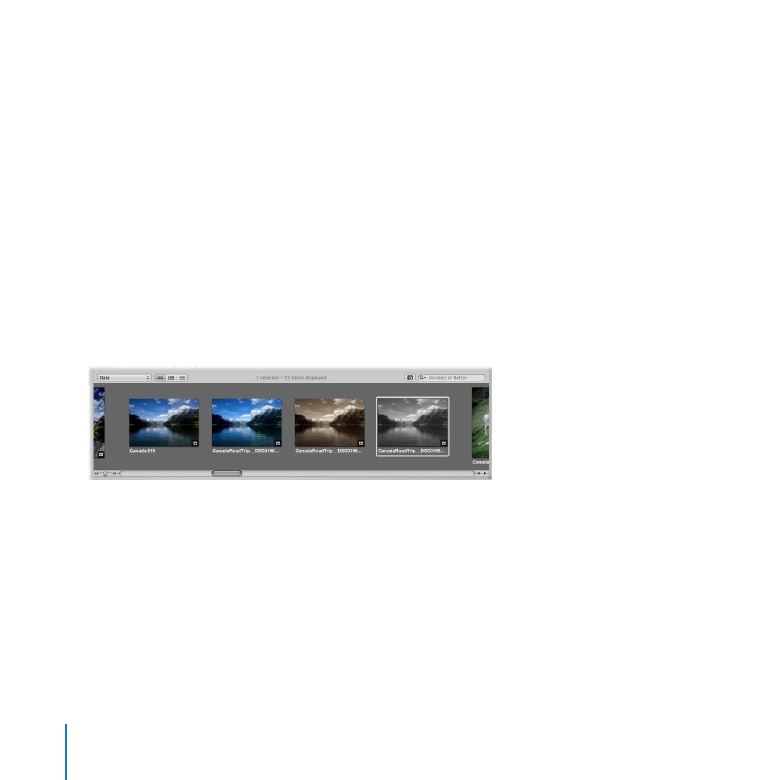
98
Chapter 6
Exploring Adjustments
Aperture applies an adjustment that automatically enhances the image.
Apply a Color adjustment preset to an image
Select the third version of the Canada 015 image.
1
Choose Color > Sepia Tone (High Contrast) from the Presets pop-up menu.
2
Aperture applies a Sepia Tone adjustment preset to the image.
Apply a Black & White adjustment preset to an image
Select the fourth version of the Canada 015 image.
1
Choose Black & White > Higher Contrast (Grade 2) from the Presets pop-up menu.
2
Aperture applies the Black & White adjustment preset to the image. Your four versions
now have four different looks.
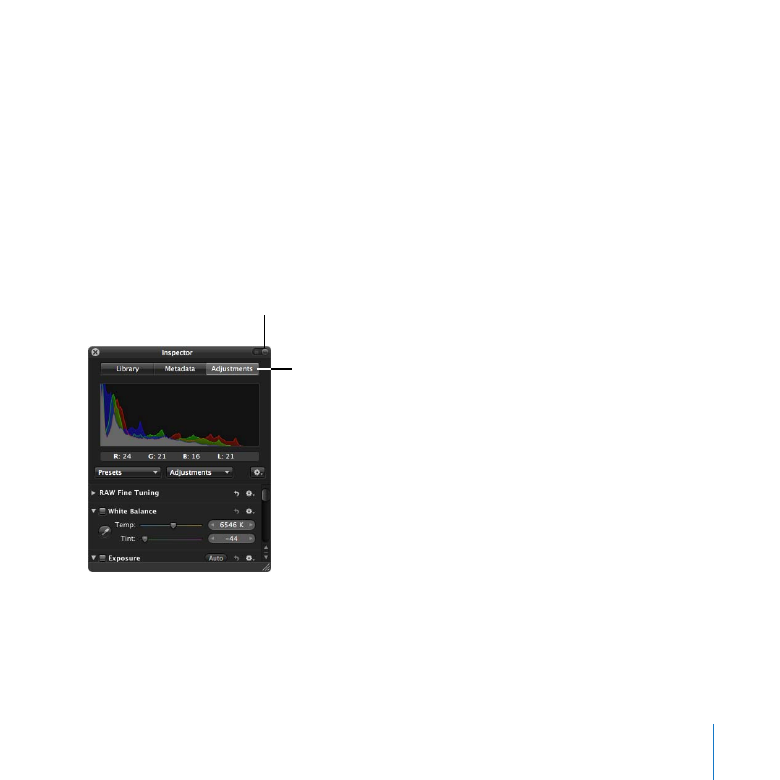
Chapter 6
Exploring Adjustments
99