Exploring an Aperture Book
Aperture provides options for creating print books in a variety of designs. When you
create or select a book album in the Library inspector, the Book Layout Editor appears
above the Browser.
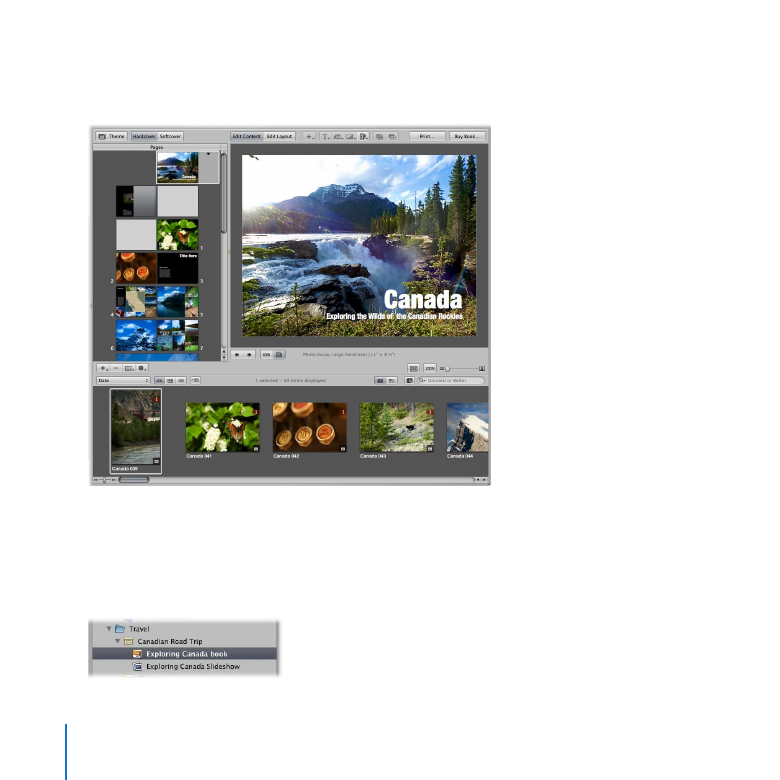
128
Chapter 8
Working with an Aperture Book
You use the Book Layout Editor to set up the page structure of your book and place
images and text on the pages.
Try This
Work with a book album
In the Library inspector, select the Exploring Canada book album in the Canadian Road
m
Trip project in the Travel folder.
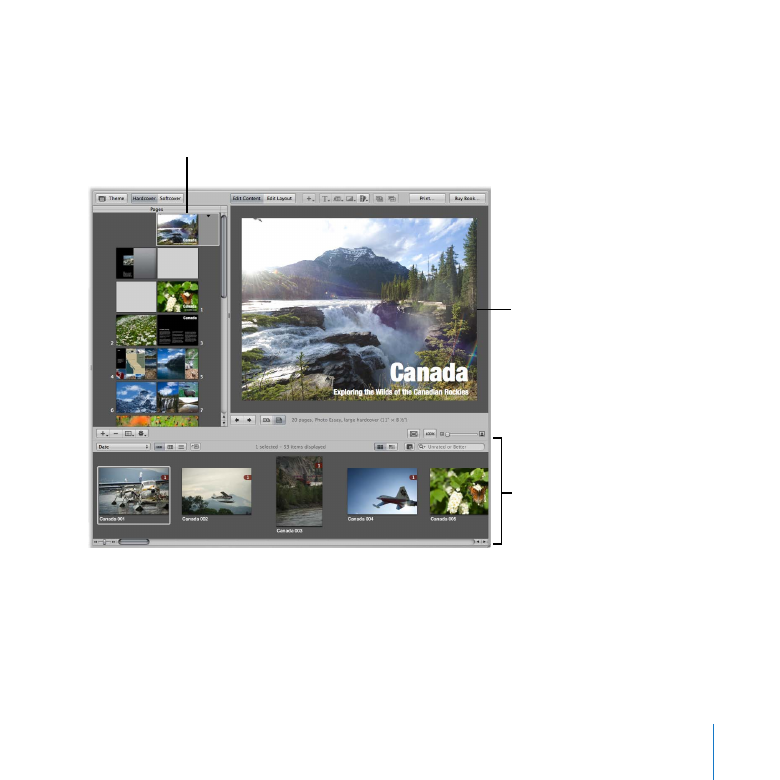
Chapter 8
Working with an Aperture Book
129
The Book Layout Editor appears above the Browser, which displays the images included
in the album.
Selected page
Drag images from
the Browser to the
selected page.
Select the page you want
to work on here.
The Pages pane on the left shows thumbnails of your book pages. You can scroll
through the thumbnails and click one to select a page to work on. A larger view of the
selected page appears on the right.
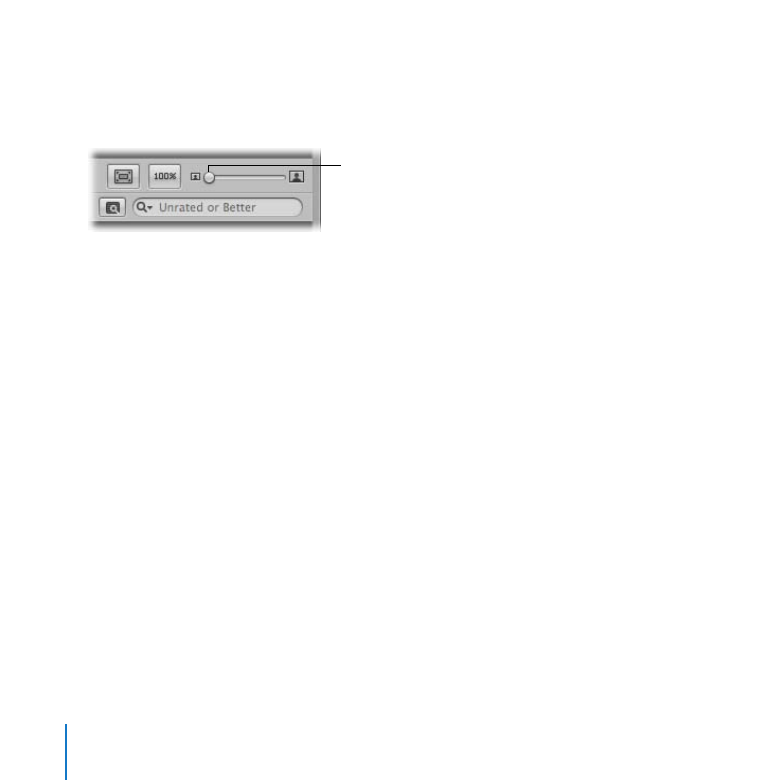
130
Chapter 8
Working with an Aperture Book
Select pages to display
Click a thumbnail page in the Pages pane on the left to display a large view of the page
m
on the right. Drag the Display Size slider to zoom in to or out of the page.
Display Size slider
Place images
Drag an image from the Browser into a photo box on the displayed page. Drag a
m
different image into the same photo box. Double-click the image and change the scale
using the Image Scale HUD. When the Image Scale HUD is open, you can also drag
the image to reposition it within the photo box. Control-click the image in the photo
box and choose an image alignment from the Photo Box Alignment submenu of the
shortcut menu.
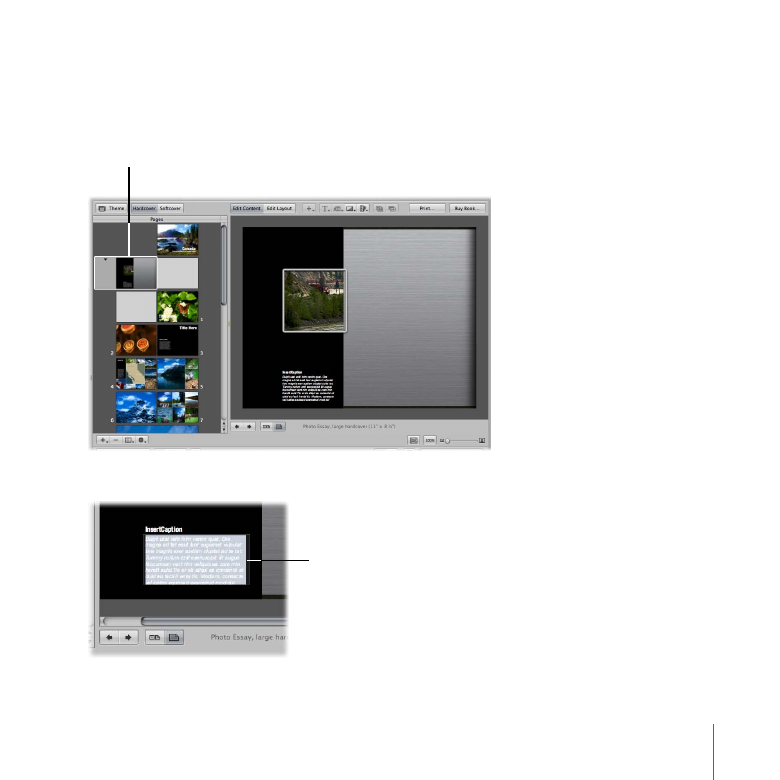
Chapter 8
Working with an Aperture Book
131
Add text
In the Pages pane, select the page that holds the inside cover text.
1
The images you see on your screen may be different from those shown here.
Note:
Select this page.
Click the text box on the page. With text selected, enter text of your own.
2
Enter text here.
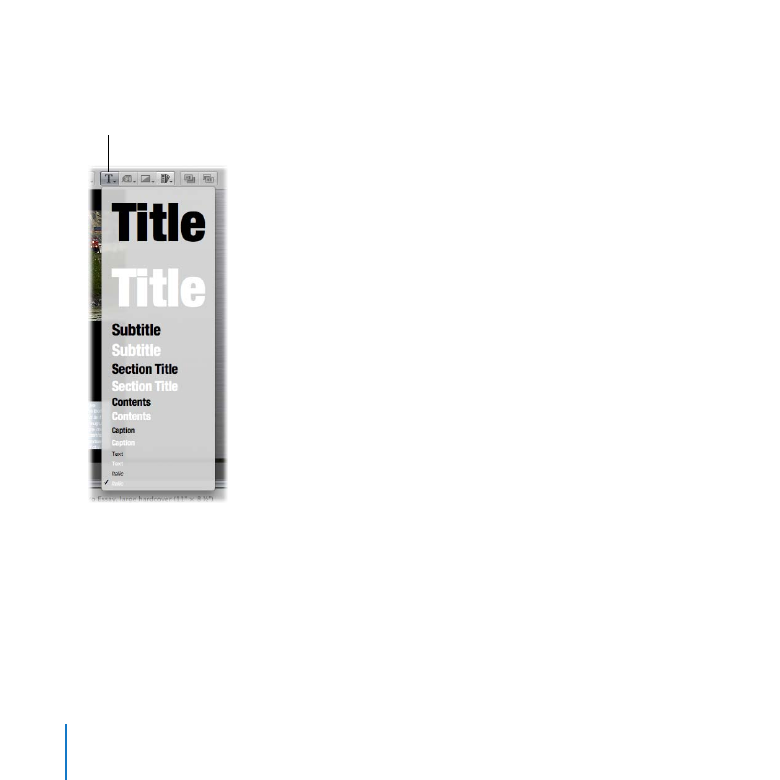
132
Chapter 8
Working with an Aperture Book
Choose a text style from the Set Text Style pop-up menu.
3
Set Text Style
pop-up menu
You can also press Command-T to open the Fonts window and select different fonts.
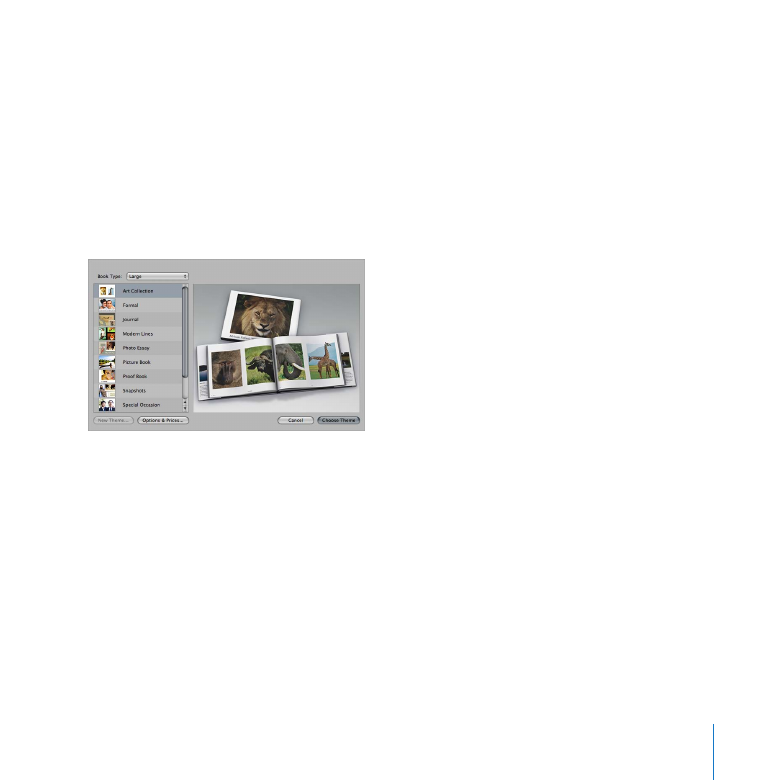
Chapter 8
Working with an Aperture Book
133