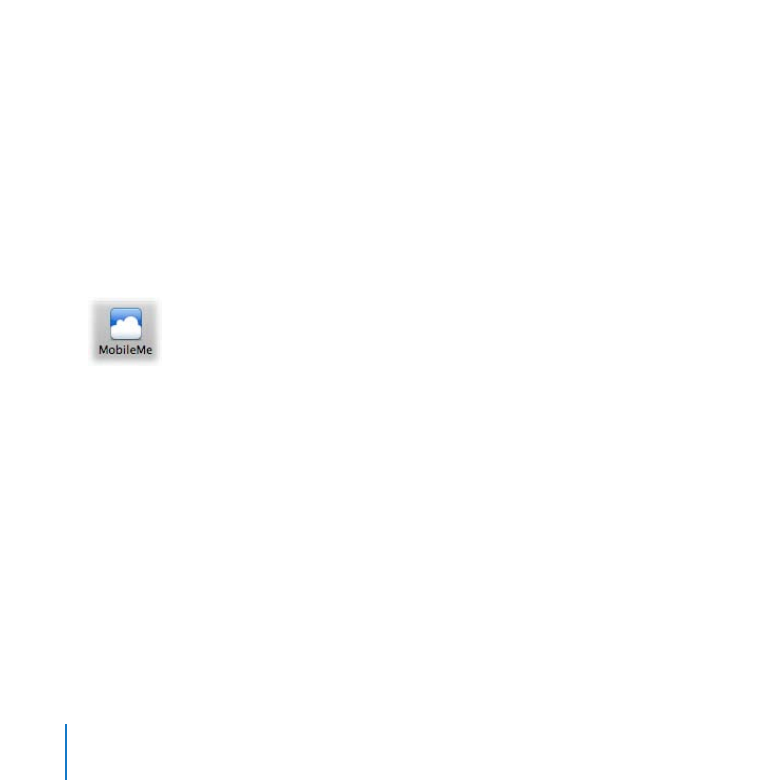
Publishing to a MobileMe Gallery
To publish photos and even video clips to your MobileMe account, you first select the
photos or video clips that you want to share and then create a MobileMe album.
Try This
Create a MobileMe album
Click the Library tab to open the Library inspector.
1
Select several images in the Wyoming project in the Wildlife folder.
2
Click the MobileMe button in the toolbar.
3
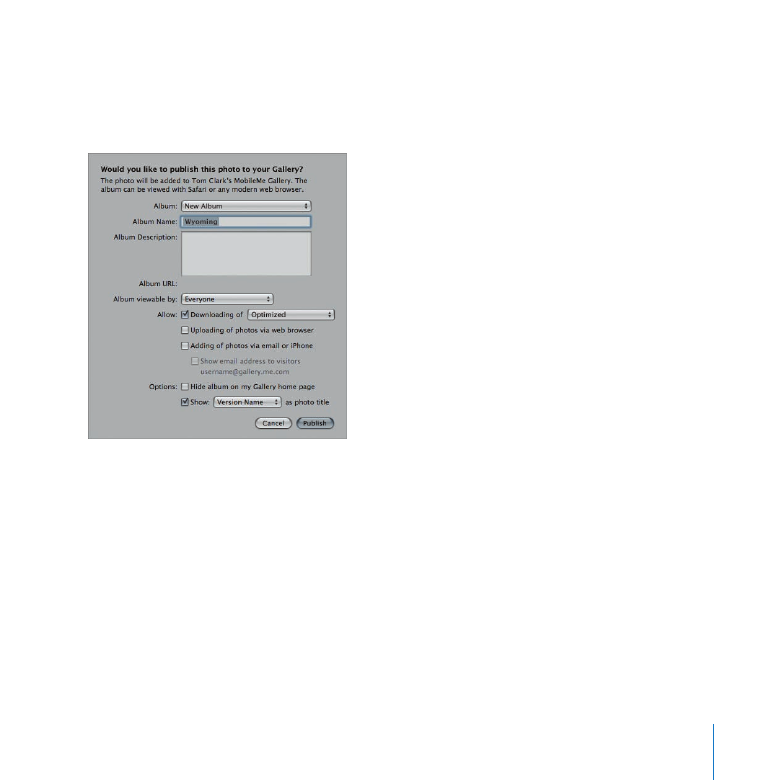
Chapter 7
Sharing Images Online
117
If a dialog appears asking you to allow Aperture to access your keychain passwords,
4
click Allow.
The MobileMe dialog appears.
Choose New Album from the Album pop-up menu.
5
Enter “Wyoming” as the name of your MobileMe album in the Album Name field,
6
if necessary.
In the “Album viewable by” pop-up menu, choose an access level to set who can view
7
your MobileMe album.
Click Publish.
8
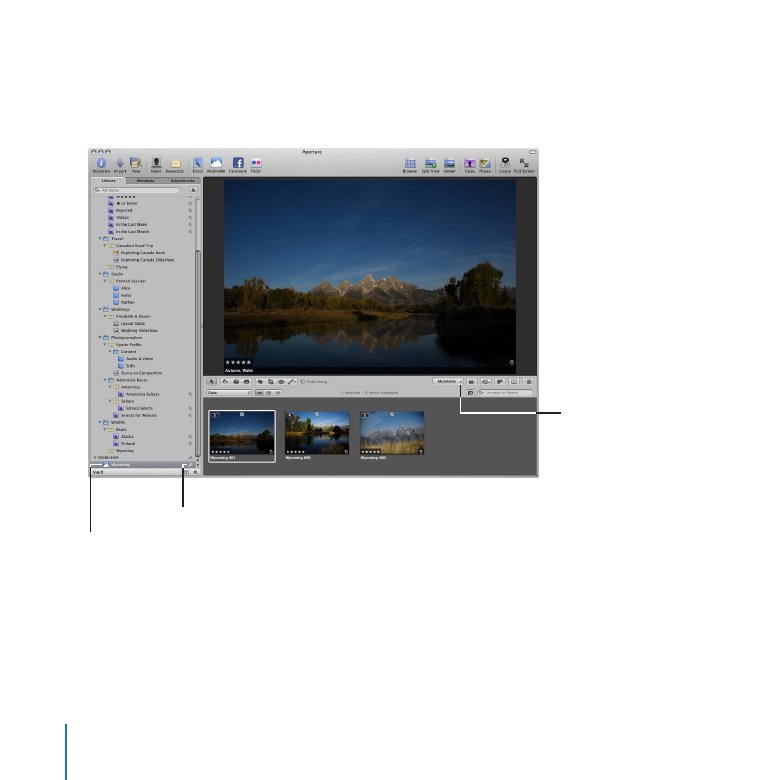
118
Chapter 7
Sharing Images Online
Aperture publishes the album to MobileMe, and the new album appears in the
MobileMe section of the Library inspector. The new MobileMe album is automatically
selected in the Library inspector so you can see its contents.
MobileMe
pop-up menu
Sync button
MobileMe album
Depending on the speed of your Internet connection, you may have to wait a minute
or two for the images to finish uploading.
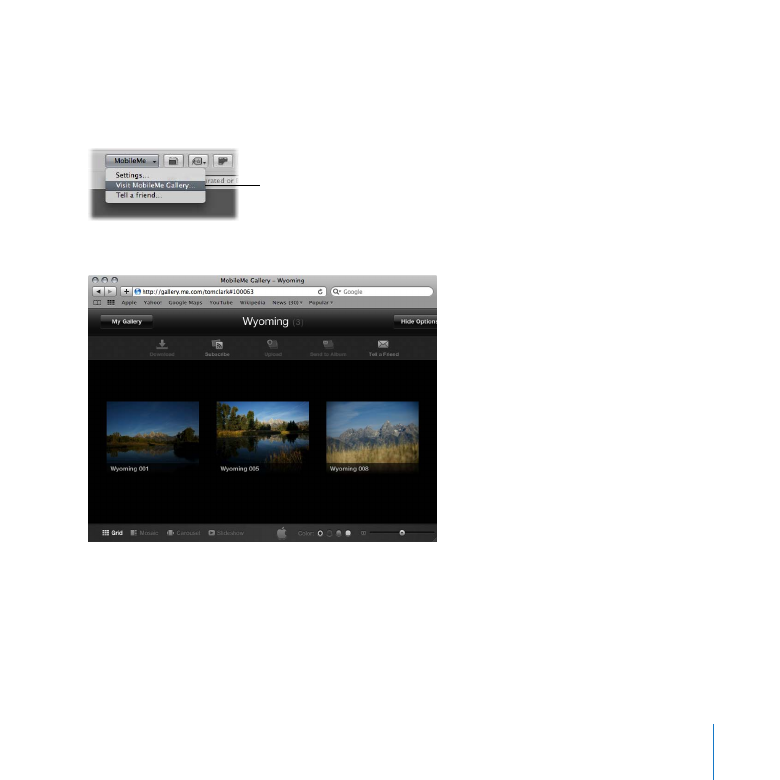
Chapter 7
Sharing Images Online
119
View your MobileMe album on the website
Select the Wyoming MobileMe album in the Library inspector, if necessary, then choose
m
Visit MobileMe Gallery from the MobileMe pop-up menu in the tool strip.
MobileMe pop-up menu
Your MobileMe Gallery appears. Examine the album in your Gallery.
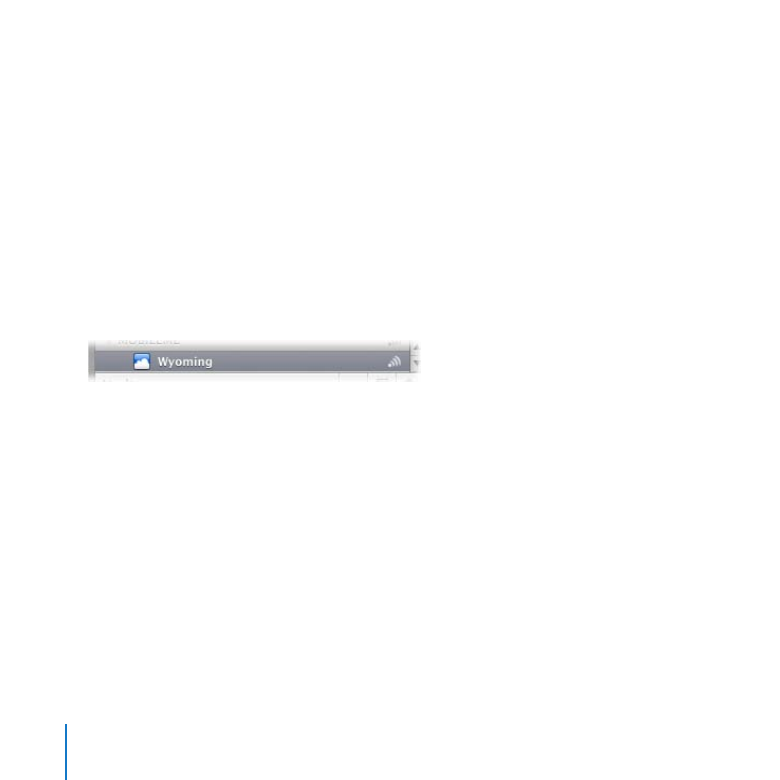
120
Chapter 7
Sharing Images Online
Update a MobileMe album
Click the Aperture window to switch back to using Aperture.
1
In the Library inspector, select the Sports Profile project in the Photojournalism folder.
2
Scroll through the Sports Profile images until you see the DAY2_0012 video clip.
3
Double-click the clip to open it in the Viewer, then position the pointer in the Viewer
4
until the video controls appear. Play the clip to see how it looks. Double-click the clip to
return to the Split View layout.
Drag the DAY2_0012 video clip from the Browser to the Wyoming MobileMe album in
5
the Library inspector.
Select the Wyoming MobileMe album in the Library inspector.
6
Aperture syncs the MobileMe album on your computer with the album on the
MobileMe website, transferring the video clip to your MobileMe Gallery.
Depending on the speed of your Internet connection, you may have to wait a minute
or two for the video clip to finish uploading.
Click in the web browser window showing the MobileMe Gallery and refresh the page
7
to show the newly added video clip.
Click the DAY2_0012 video clip and play it in your MobileMe Gallery.
8
Close your web browser.
9
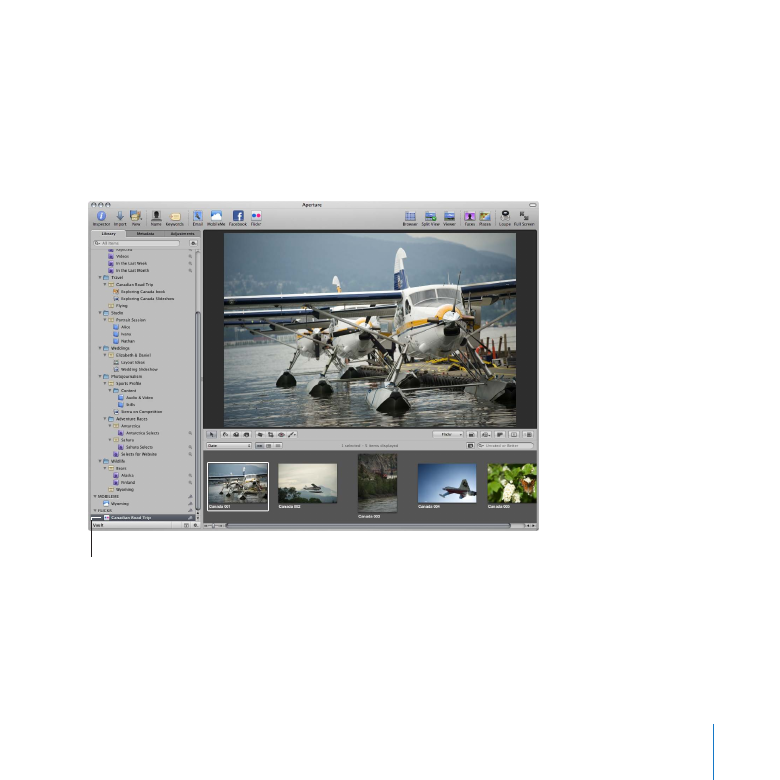
Chapter 7
Sharing Images Online
121