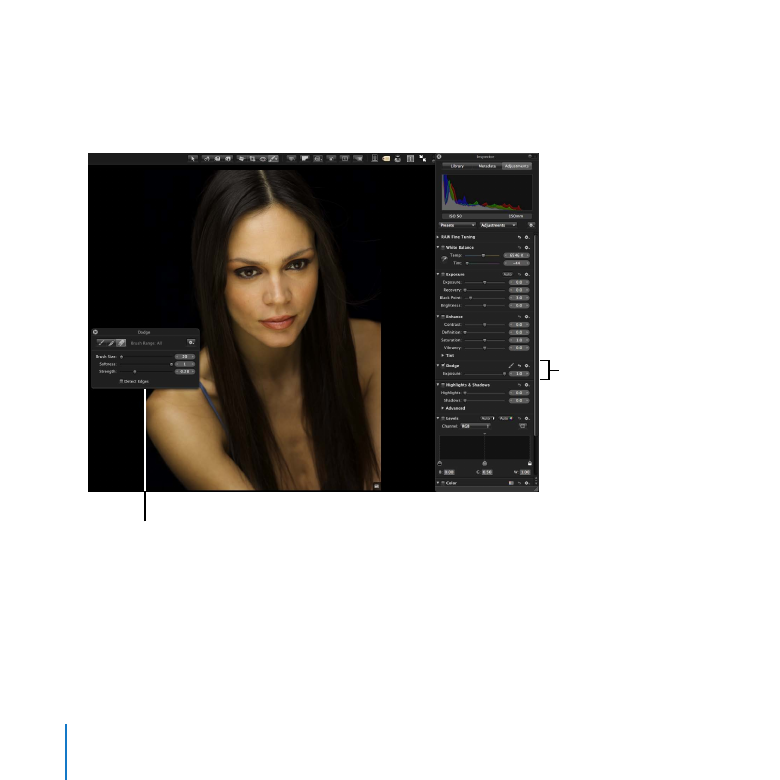
Brushing On Adjustments
Brushed adjustments allow you to change specific areas of an image. For example, you
can use the Dodge adjustment to lighten areas in a portrait.
Brush HUD
Dodge adjustment
controls
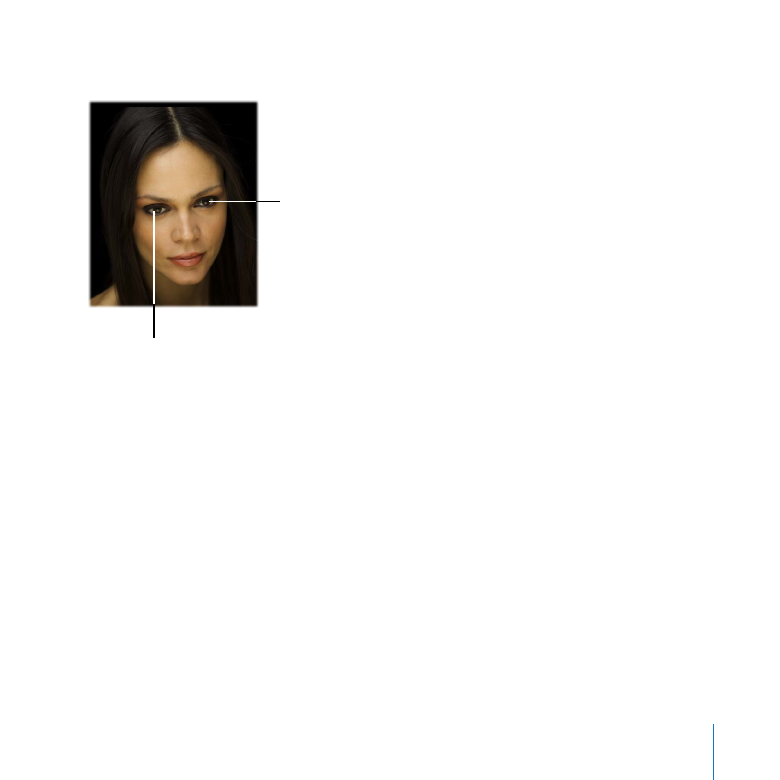
Chapter 6
Exploring Adjustments
107
In this section, you’ll use the Dodge adjustment to lighten the irises of Ivana’s eyes.
Lighten this area.
Lighten this area.
You begin by choosing the Dodge adjustment from the Adjustments pop-up menu in
the Adjustments pane of the Inspector HUD.
Aperture opens the Brush HUD for the Dodge adjustment, which allows you to set
the brush size, softness, and strength. You can also use the controls in this HUD to set
the brush to selectively apply the change, feather the edges of your brush strokes, or
remove changes that you’ve brushed on.
The Dodge adjustment controls are also added to the Adjustments pane. You can use
these controls to change the appearance of your brush strokes.
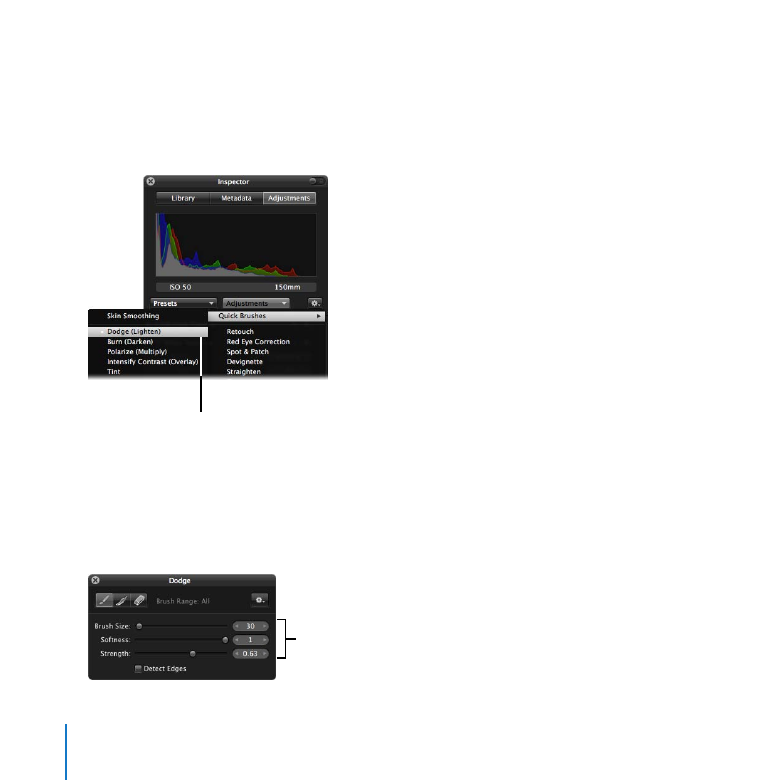
108
Chapter 6
Exploring Adjustments
Try This
Add the Dodge adjustment to the Adjustments pane
Choose Quick Brushes > Dodge (Lighten) from the Adjustments pop-up menu in the
1
Adjustments pane of the Inspector HUD.
Dodge (Lighten)
adjustment
When the Brush HUD for the Dodge adjustment appears, drag it to a convenient
2
position on the screen.
This HUD allows you to control how the brush strokes are applied to an image.
Set the controls of the Brush HUD to match the settings shown in the illustration below.
3
Set the sliders to these
positions.
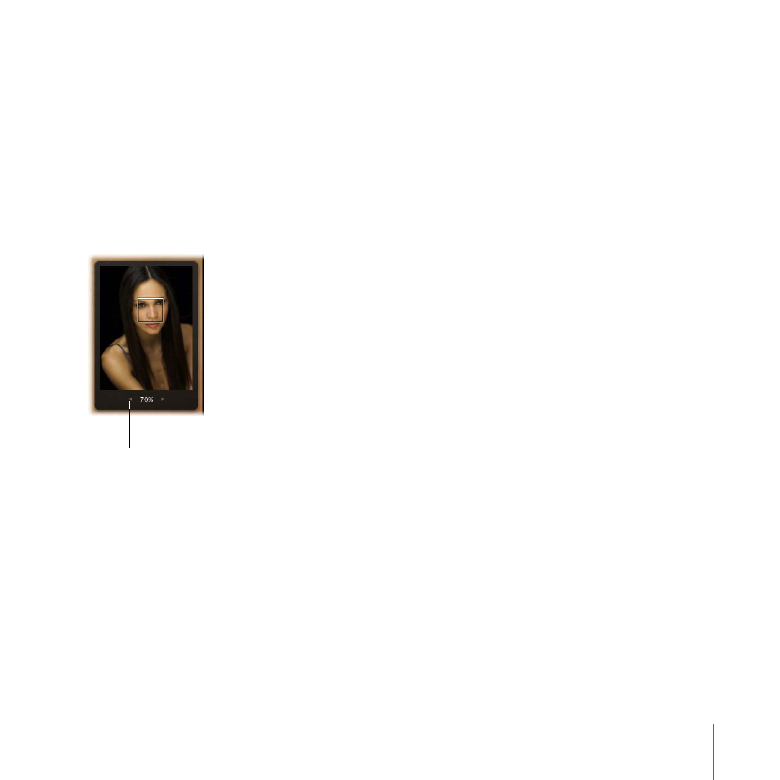
Chapter 6
Exploring Adjustments
109
Apply the Dodge adjustment
Position the brush pointer on the bridge of Ivana’s nose, then press Z to zoom in to
1
Ivana’s face.
A navigation box appears on the right side of the image.
Position the pointer over the navigation box until it expands, then set the zoom
2
percentage to 70% by clicking the left arrow in the Zoom value slider or dragging in
the value field.
Click this button
to decrease the zoom
percentage.
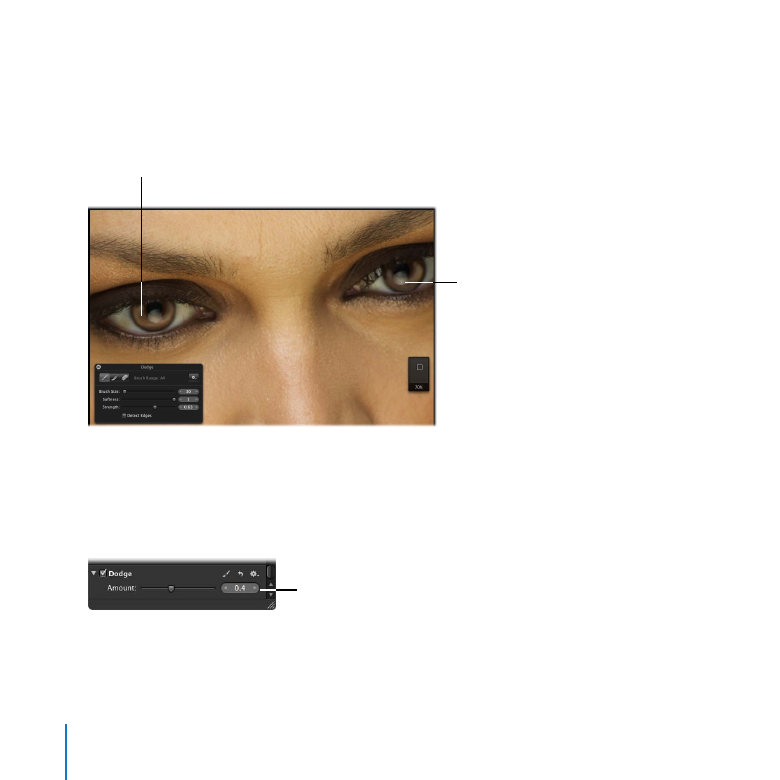
110
Chapter 6
Exploring Adjustments
Drag in a circular motion to apply brush strokes to each iris, as shown in the
3
illustration below.
Drag the brush
in a circular motion
to lighten this area.
Drag the brush
in a circular motion
to lighten this area.
Continue to apply brush strokes to each iris until you’re satisfied with your changes.
Press Z to zoom out.
4
After applying brush strokes to the irises, drag the Amount slider in the Dodge
5
adjustment controls to adjust the lightness of both eyes.
Amount slider
Chapter 6
Exploring Adjustments
111
To see the effect of the Dodge adjustment, select and deselect the Dodge checkbox in
6
the Adjustments pane of the Inspector HUD to turn the adjustment on and off.
Close the Inspector HUD and Brush HUD.
7
Press F to exit Full Screen view.
8