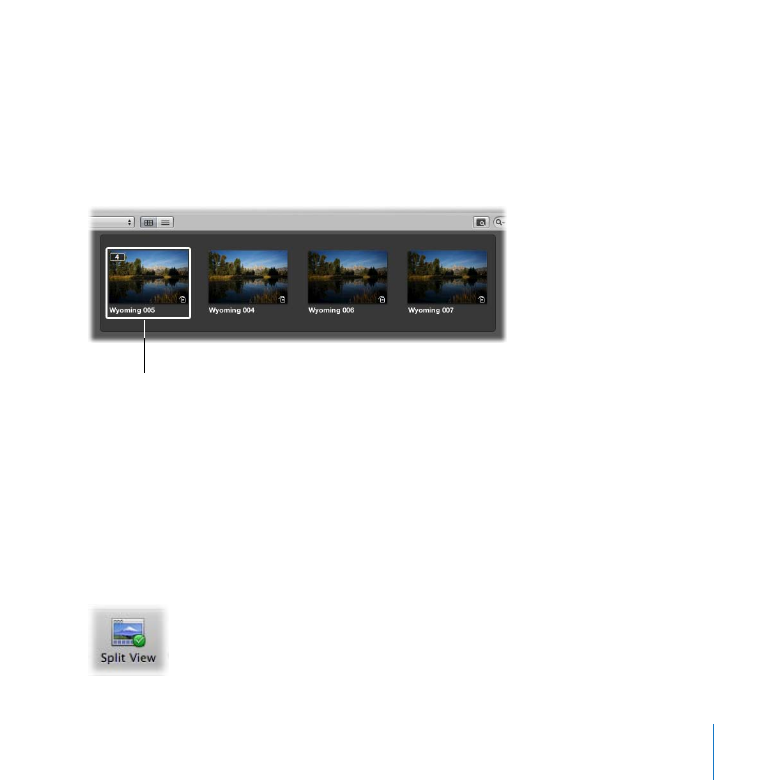
Comparing Images
Photographers often want to compare images side by side to check adjustments,
rate images, or determine which shots are best. Aperture provides an easy way to
compare images.
Getting Ready
Click the Split View button in the toolbar.
m
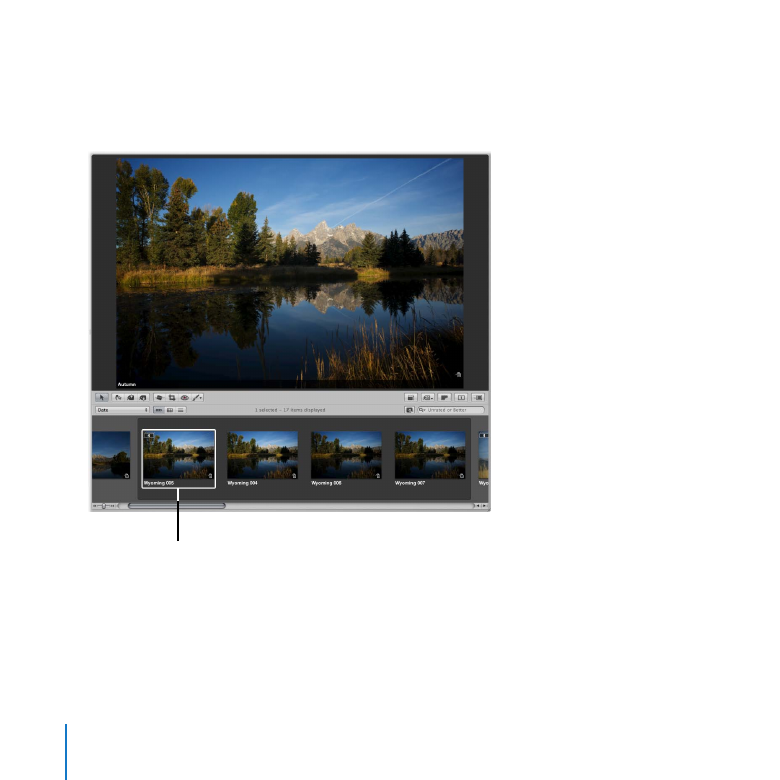
54
Chapter 3
Exploring Photo Editing
Try This
Compare images side by side
Select the Wyoming 005 image in the Browser.
1
Select this image.
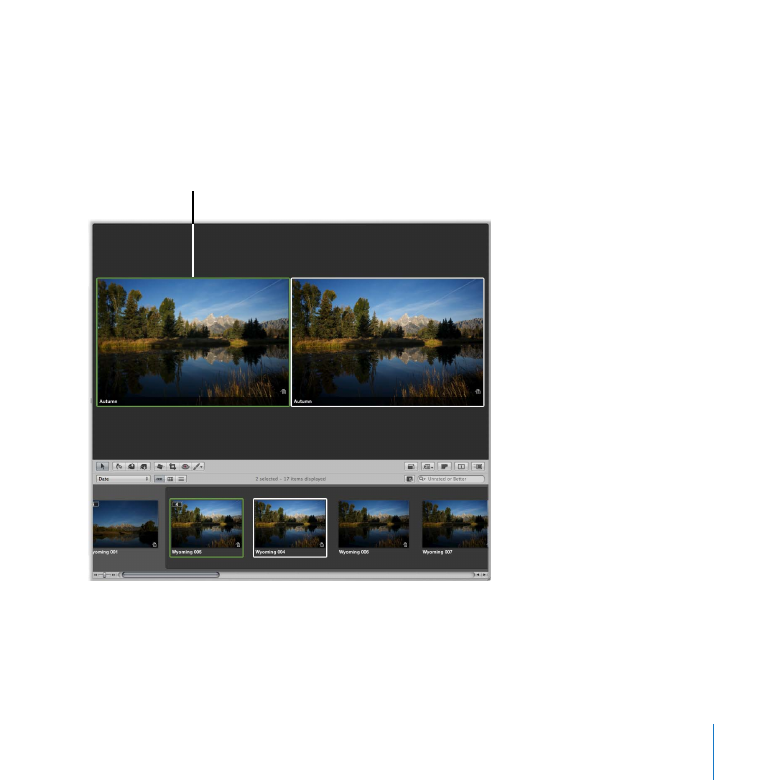
Chapter 3
Exploring Photo Editing
55
Choose View > Main Viewer > Compare.
2
Aperture displays the selected image, outlined in green, as a “compare” image. The next
image in the Browser is displayed on the right. You can now compare the two and
decide which image is better.
Compare image
56
Chapter 3
Exploring Photo Editing
Press the Right Arrow key or Left Arrow key to compare the first image in the stack
3
against the other images.
Press Return to select a new compare image.
4
Press Option-U to turn off the comparison feature.
5