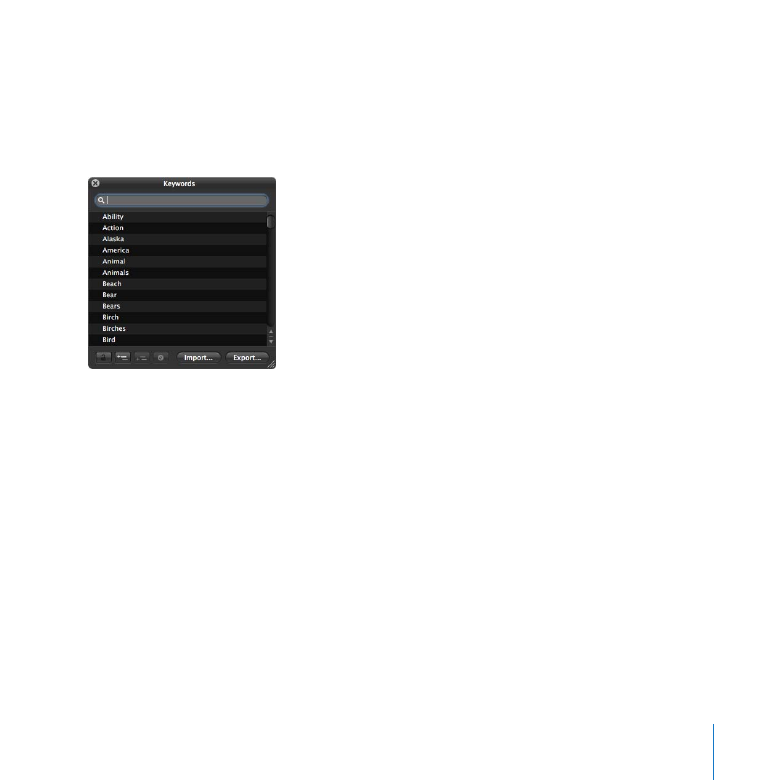
Assigning Keywords to Images
A once time-consuming task, assigning keywords is remarkably simplified using a
Keywords HUD. You can easily select keywords and assign them to individual images
and groups of images.
The Keywords HUD is a floating window that contains a library of predefined keywords
that you can assign to images. You can easily browse and search for keywords in the
Keywords HUD, and you can also add your own keywords as well as remove keywords.
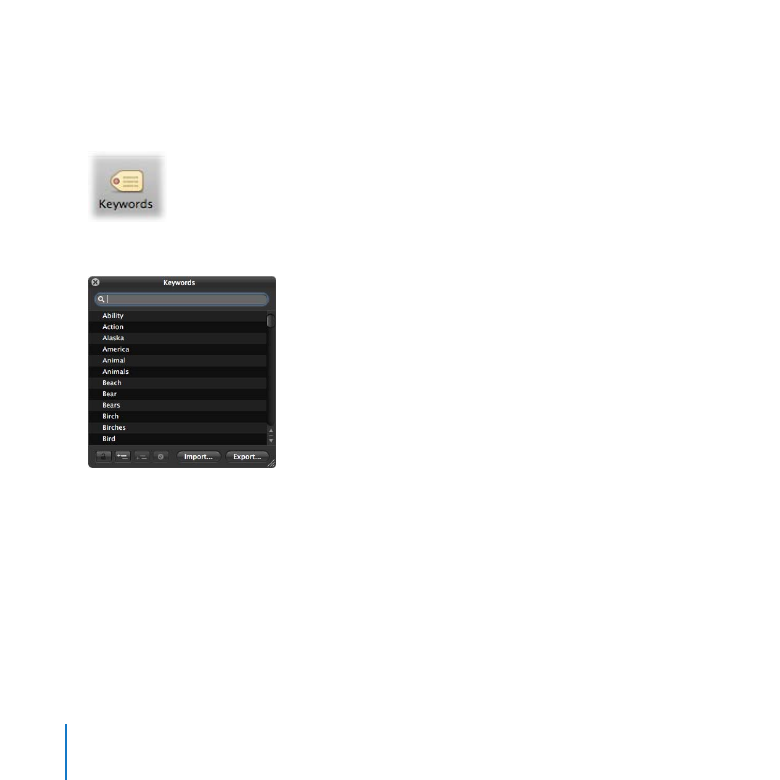
62
Chapter 3
Exploring Photo Editing
Try This
Get to know the Keywords HUD
Click the Keywords button in the toolbar.
1
The Keywords HUD appears.
Drag the Keywords HUD to a convenient location on the screen.
2
Scroll to view keywords in the HUD.
3
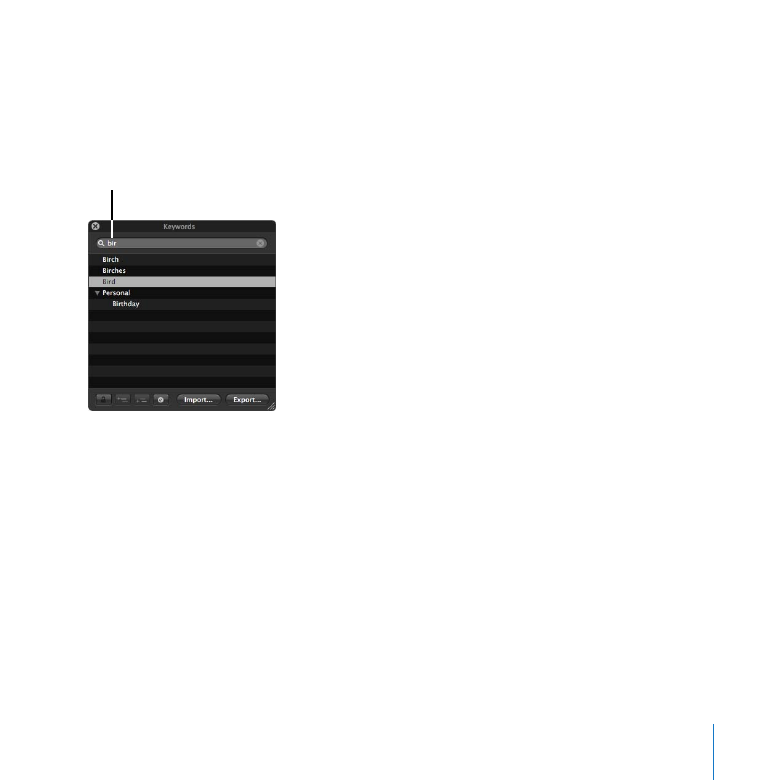
Chapter 3
Exploring Photo Editing
63
Select and apply keywords
Click the Browser button in the toolbar to get a better view of the images in the
1
Wyoming project.
Enter “bir” in the Keywords HUD search field.
2
Enter “bir” here.
When the
3
Bird keyword appears in the HUD, drag the keyword from the Keywords HUD
to the Wyoming 029 image.
The Bird keyword is assigned to this image.
Open the Wyoming 001 stack, then Shift-click to select the three images in the stack.
4
Enter “water” in the Keywords HUD search field.
5
When the
6
Water keyword appears, drag the Water keyword to the Wyoming 001 image.
All the selected images now have the keyword Water assigned to them.
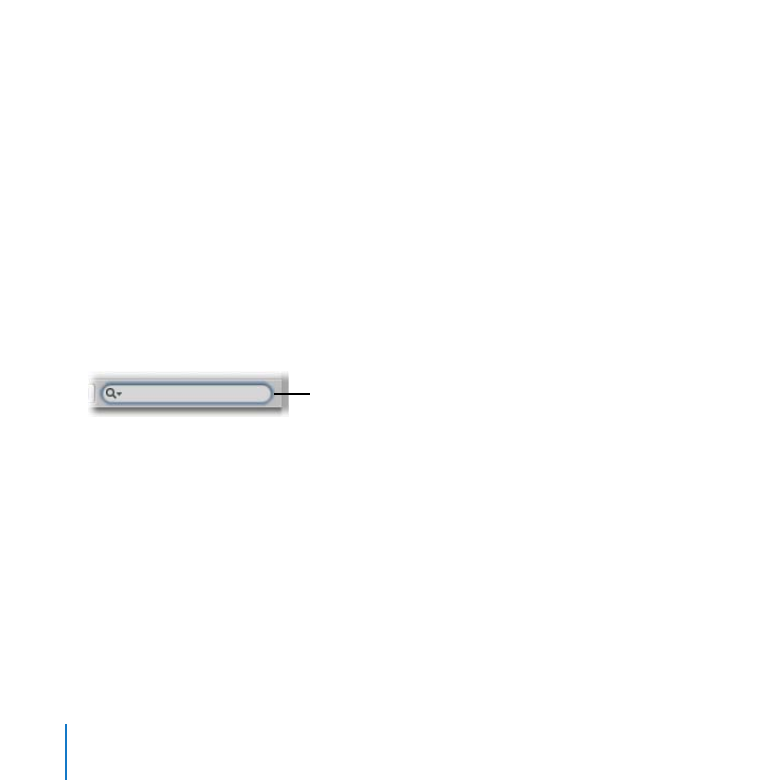
64
Chapter 3
Exploring Photo Editing
Select the Wyoming 013 stack, then Command-click the Wyoming 032 stack to select
7
both stacks.
Enter “ani” in the Keywords HUD search field.
8
When the
9
Animals keyword appears in the HUD, drag it to the Wyoming 013 image.
The keyword Animals is assigned to the selected pick image in both stacks. (It is not
assigned to the other unselected images in the stacks.)
Close the Keywords HUD.
10
Find images by keyword
Click in the Browser search field and enter text, such as a keyword, to display only
1
images associated with that text. Try typing the words “bird,” “water,” and “animals” one
at a time to locate images in the Wyoming project.
Search field
Delete the text in the field to see the rest of the images again.
2
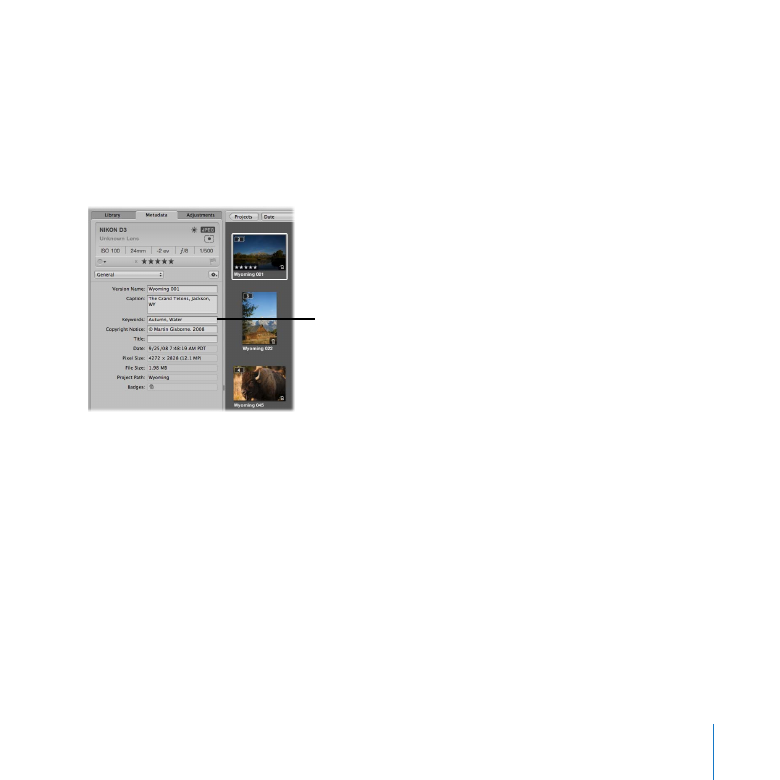
Chapter 3
Exploring Photo Editing
65
View keywords assigned to an image
Select the Wyoming 001 image, then click the Metadata tab at the top of the
m
Library inspector.
The Metadata inspector appears, showing the metadata, including keywords, assigned
to the image. Try selecting other images to see the metadata assigned to them.
Keywords assigned
to the selected image
66
Chapter 3
Exploring Photo Editing